Electronic trading major Interactive Brokers continues to bolster the functionalities of its trading platforms.
The latest beta build (10.23) of the TWS platform has made it easier to manage and invest in Custom Indexes, which allow advisors to quickly build portfolios modelled after popular Index ETFs, and easily customize them to accommodate client investment goals.
The major update is the “Invest” button that makes it simple to invest a client account in a selected Custom Index.
- How to Invest Clients in a Custom Index
From the Rebalance window, select Invest in Custom Index(1). Note that this button is also available from the Manage Custom Indexes window of Advisor Setup.

Next, scroll to select the account you want to invest in the custom index model (2).
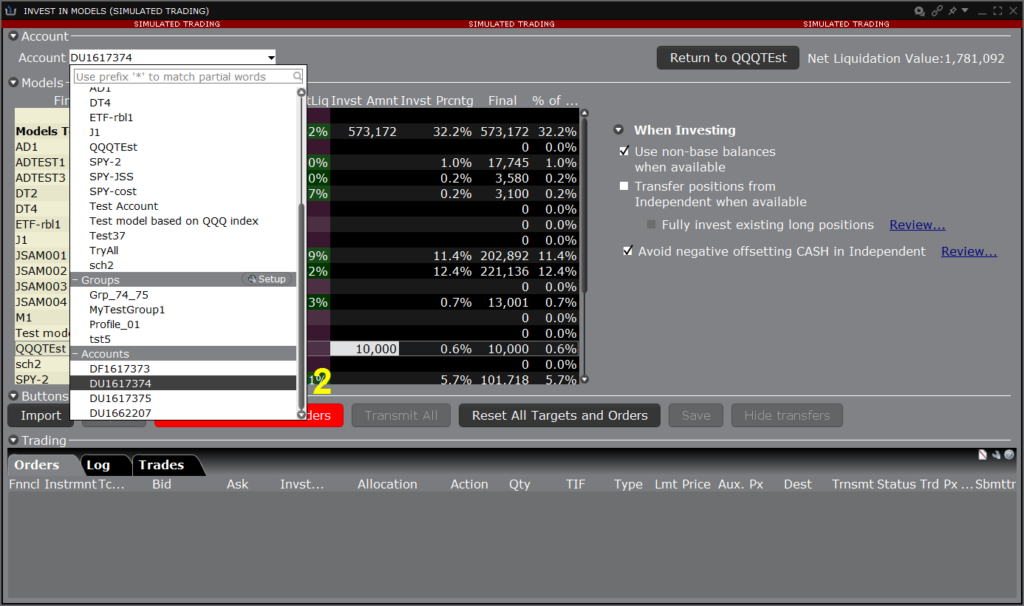
Once you have selected the account, the Investment Amount field (3) becomes editable. Enter the value you would like to invest in the index model. Notice that the the Investment Percentage and Final market value of the investment is updated. If you have already invested in the model, the Final value will add your new investment amount to the current amount.
Once entered, the red Create Reallocation Orders button (4) is enabled. Click to create orders to invest in the index.
You can return to your Custom Index model at any time using the Return to ModelName button (5).
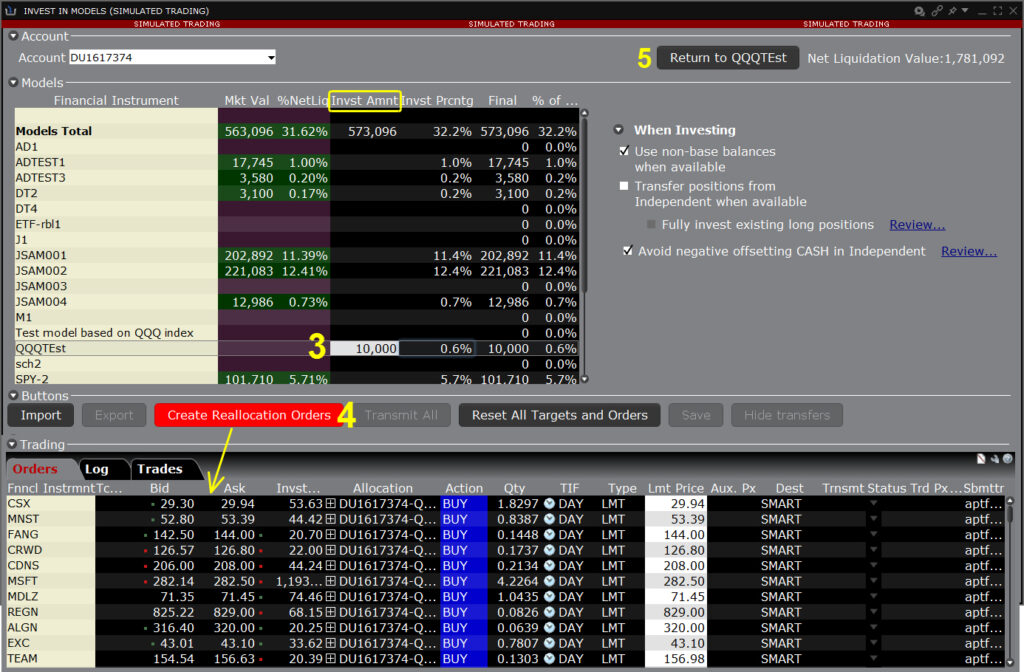
Transmit orders to complete the Custom Index model investment for a specific client.
The latest beta build of the TWS platform also comes equipped with Trading Central updates.
The Trading Central “Value” and “Value Analyzer” tabs have been replaced with a new tab called Fundamental Insight in both Fundamentals Explorer and the Discover tool, respectively.
Fundamental Insight analyzes the vast volume of complex financial data and converts it to actionable insights conveyed to traders through colorful, easy to interpret graphics. Fundamental Insight makes it easier for traders to apply fundamentals principles to their investing decisions.
Both Fundamentals Explorer and the Discover tool are available in IBKR Mobile, Trader Workstation, and Client Portal.





